- How to Change Timezone in SureTriggers?
- Understand Your Workflow History
- The Difference Between Filter and Condition in SureTriggers
- What are Actions?
- What are the Types of Trigger Data?
- How Failed Steps are Auto-Replayed in SureTriggers?
- What are Triggers?
- Test Action Your Workflow Steps
- Connect SureTriggers With Your WordPress Site & Plugins!
- How to Map Data in SureTriggers?
- How to Edit Your WorkFlows?
- How to Connect Web Apps, WordPress Sites, & Plugins With SureTriggers?
- Workflows: All You Need To Know!
- SureTriggers – the all-in-one user guide
- Common terms that you’ll come across in SureTriggers
- How does SureTriggers work?
- How to sign up for SureTriggers?
- Getting Started with SureTriggers
- Tips for formatting Discord messages
- How to Set up Webhooks in Lob?
- How to Set up Webhooks in Systeme.io?
- How to Set up Webhooks in SuiteDash?
- How to Set up Webhooks in Whereby?
- How to Set up Webhooks in SendPulse?
- How to Set up Webhooks in Brevo?
- How to Set up Webhooks in Clarityflow?
- How to Set up Webhooks in Timely?
- How to Set up Webhooks in Moxie CRM?
How Failed Steps are Auto-Replayed in SureTriggers?
SureTriggers is a workflow automation platform that enables you to create automated workflows with ease. One of the key concepts of SureTriggers is its auto-replay feature, which retries failed steps of a workflow automatically.
The auto-replay feature also helps to ensure that no critical steps are missed in the workflow due to a failed step.
To understand better, imagine a scenario where you have set up a workflow to send automated email notifications via SMTP when a new lead is added to your CRM.
Although this workflow will run without problems, there are instances where errors may arise.
For instance, there may be server issues on the SMTP provider’s end or invalid information could be passed from the CRM to the email step, such as an invalid email address.
So in this scenario, if the step to send the email fails because of any reason, SureTriggers will automatically retry to send the email up to six times.
The first retry attempt will occur five minutes after the step fails, with subsequent attempts following the below intervals from the time when the step failed for the first time:
- 5 minutes
- 30 minutes
- 60 minutes
- 3 hours
- 6 hours
- 24 hours
If the step continues to fail after six attempts, SureTriggers will send an email notification to you, indicating that the step has failed.

Now, you can also manually replay the workflow after resolving the errors.
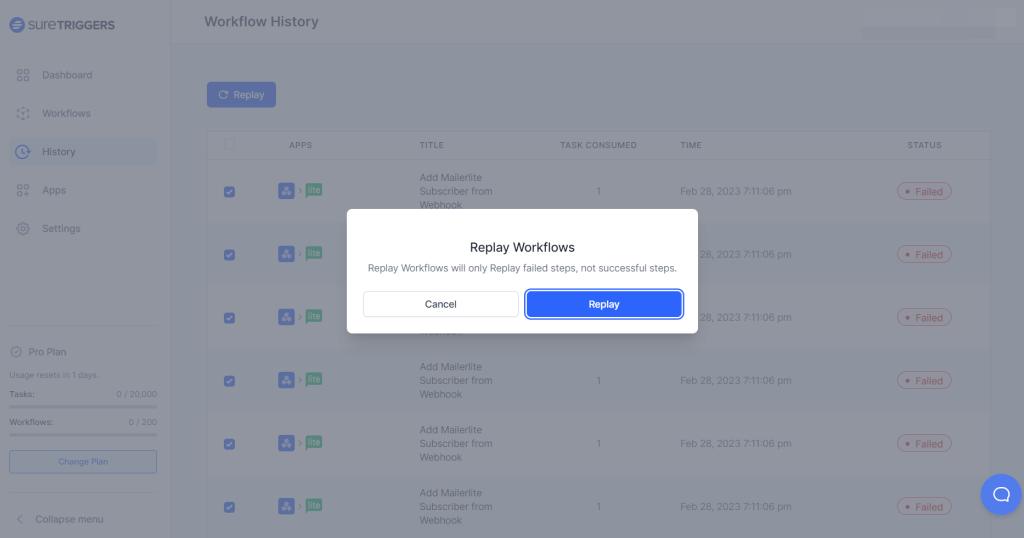
To check for errors and replay a workflow, you can simply follow the instructions provided in this article – Replay Failed Steps in Your Workflow Runs.
Hope this information helps but if you still have questions, feel free to reach out to us!
We don't respond to the article feedback, we use it to improve our support content.
