- How to Change Timezone in SureTriggers?
- Understand Your Workflow History
- The Difference Between Filter and Condition in SureTriggers
- What are Actions?
- What are the Types of Trigger Data?
- How Failed Steps are Auto-Replayed in SureTriggers?
- What are Triggers?
- Test Action Your Workflow Steps
- Connect SureTriggers With Your WordPress Site & Plugins!
- How to Map Data in SureTriggers?
- How to Edit Your WorkFlows?
- How to Connect Web Apps, WordPress Sites, & Plugins With SureTriggers?
- Workflows: All You Need To Know!
- SureTriggers – the all-in-one user guide
- Common terms that you’ll come across in SureTriggers
- How does SureTriggers work?
- How to sign up for SureTriggers?
- Getting Started with SureTriggers
- Tips for formatting Discord messages
- How to Set up Webhooks in Lob?
- How to Set up Webhooks in Systeme.io?
- How to Set up Webhooks in SuiteDash?
- How to Set up Webhooks in Whereby?
- How to Set up Webhooks in SendPulse?
- How to Set up Webhooks in Brevo?
- How to Set up Webhooks in Clarityflow?
- How to Set up Webhooks in Timely?
- How to Set up Webhooks in Moxie CRM?
The Difference Between Filter and Condition in SureTriggers
Today, we’ll explore the key differences between Filters and Conditions.
These two powerful features may appear similar at first sight, but they serve different purposes.
But worry not, by the end of this article, you will have a solid understanding of when to use filters and when to use Condition.
So let’s jump right in!
Filter
Filter is SureTriggers’ internal action app. You will find it in the list of action apps while adding new actions.
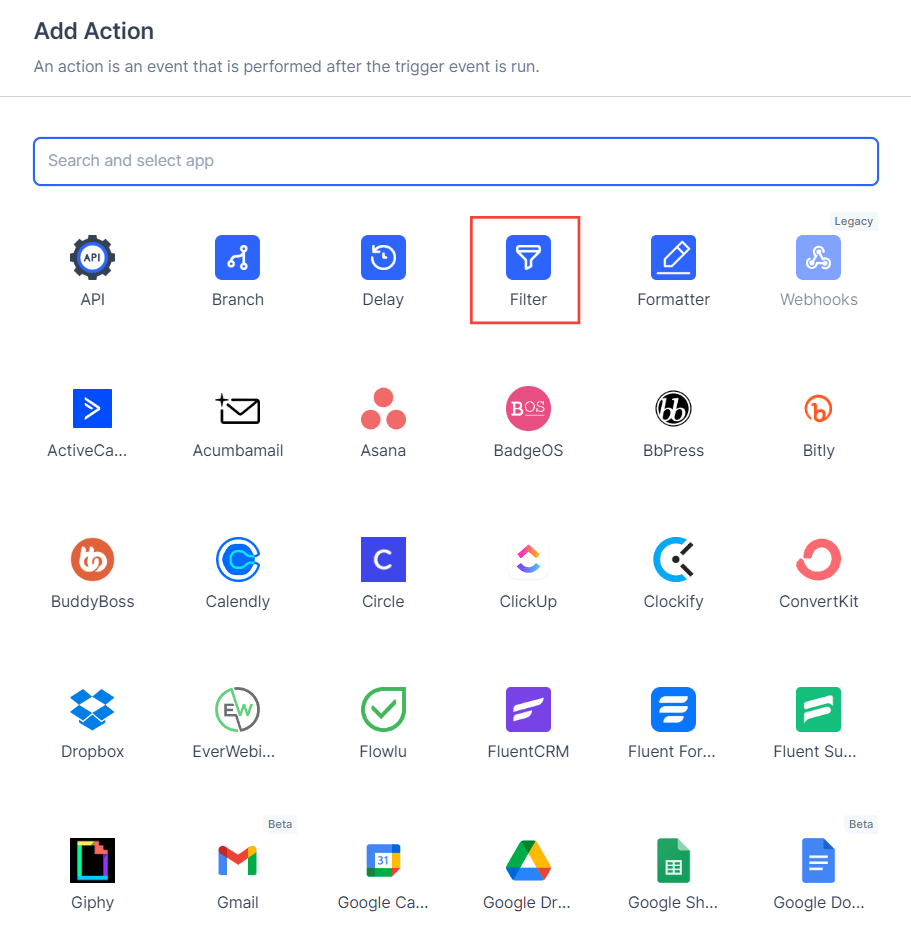
To understand how filters work, imagine you’ve set up a workflow to automatically add leads to your email marketing tool when someone submits one of your forms.
However, you want to ensure lead quality by excluding any leads with Gmail email addresses.
In this situation, you can use the filter app to set up criteria that will prevent performing the next actions in the workflow if the lead’s email address contains “gmail.com”.
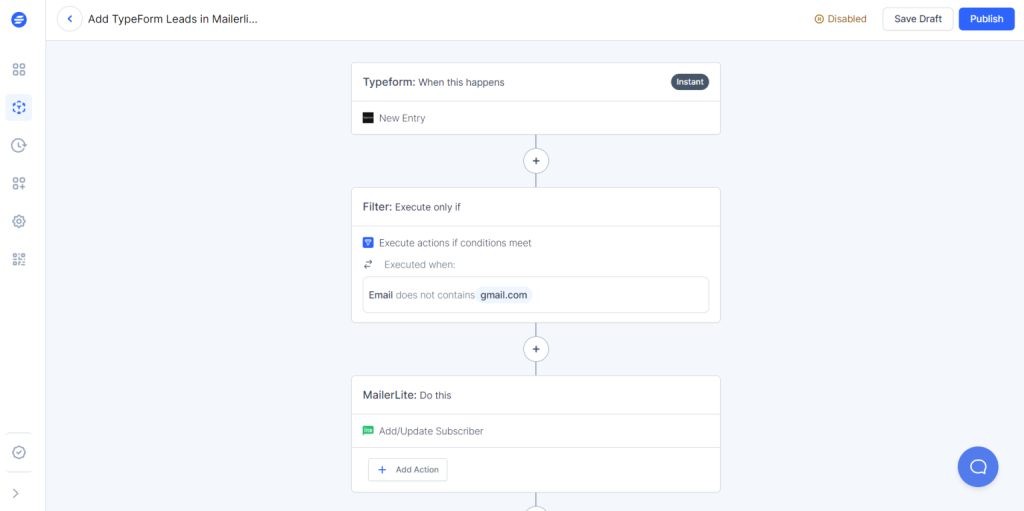
Condition
Unlike Filters, which stop the entire workflow, Condition allows you to skip a single action based on the rules that you set.
Continuing the example from above…
Suppose that you want to send emails to everyone that fills out the form irrespective of their email address. But still, you want to avoid adding low-quality leads to your email marketing tool.
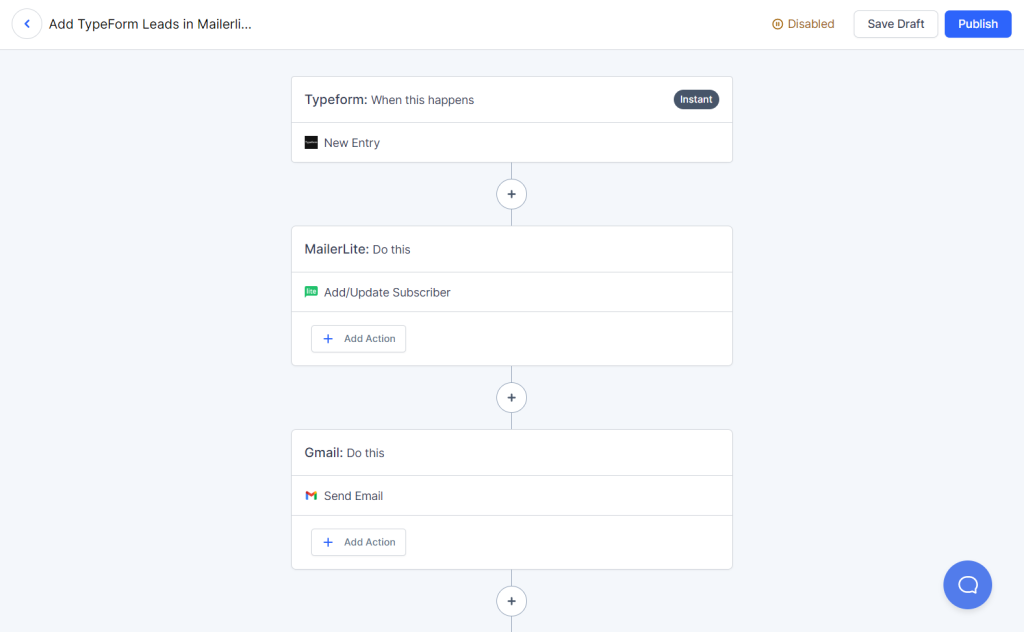
So in this case, you can set up Condition in Add/Update Subscriber action in your workflow. It will ensure that the lead is only added if their email address does not contain ‘gmail.com’.
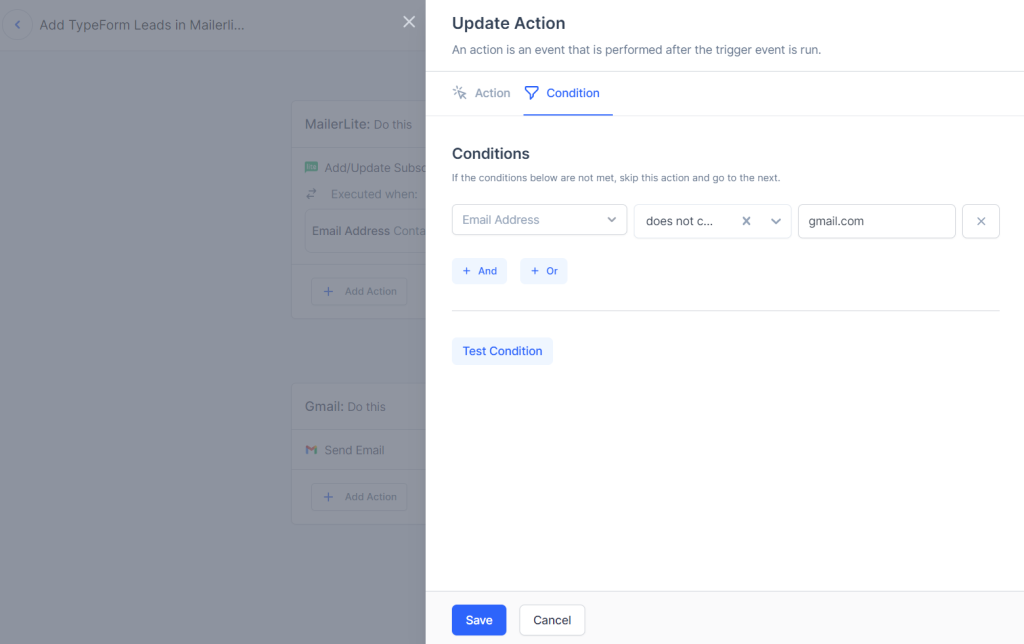
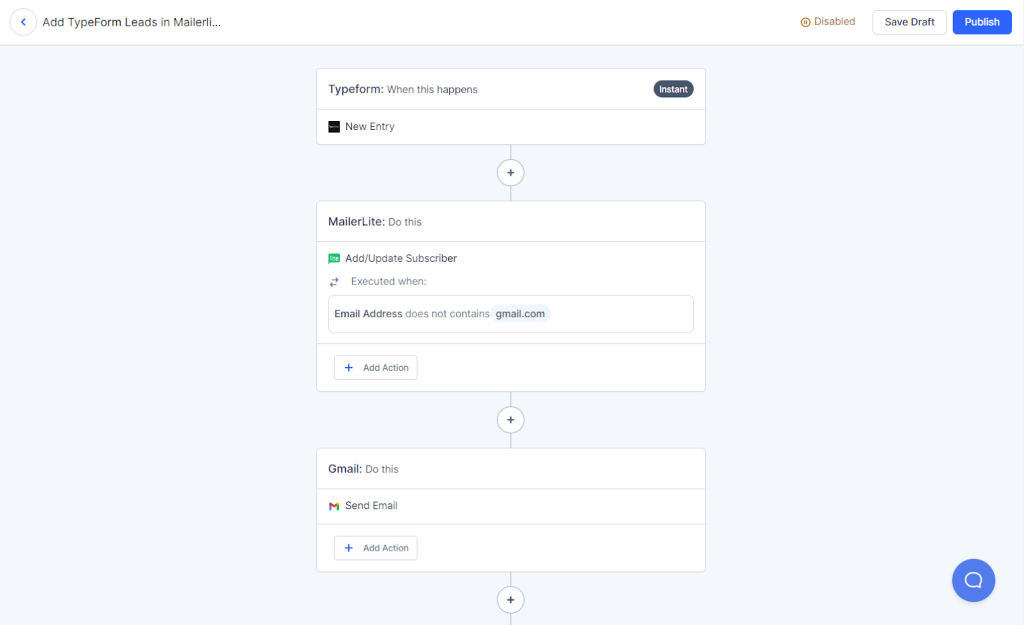
Which One Should You Use?
Now that you have a clear understanding of Filters and Conditions, the question arises: which one should you use in your workflow?
The answer depends on your needs.
If you want to skip a single action if the rules set by you are not met, you should use Condition.
On the other hand, if you want to stop all the subsequent actions in a workflow if conditions are not met, the you should add Filter to your workflow!
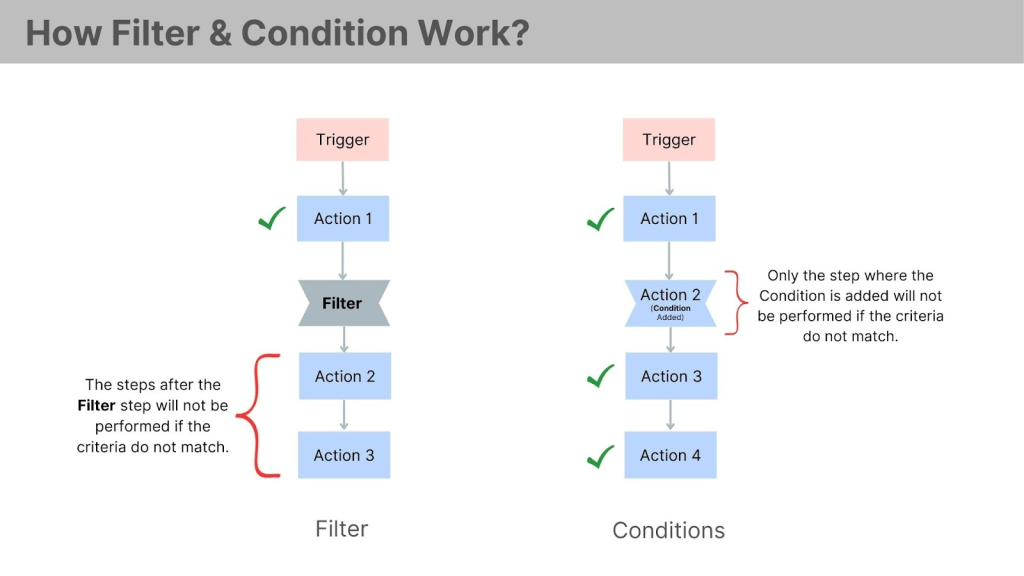
Frequently Asked Questions:
Can I add multiple Conditions to my workflows?
Yes, you can add conditions to any step in your workflow.
We don't respond to the article feedback, we use it to improve our support content.
