- How to Change Timezone in SureTriggers?
- Understand Your Workflow History
- The Difference Between Filter and Condition in SureTriggers
- What are Actions?
- What are the Types of Trigger Data?
- How Failed Steps are Auto-Replayed in SureTriggers?
- What are Triggers?
- Test Action Your Workflow Steps
- Connect SureTriggers With Your WordPress Site & Plugins!
- How to Map Data in SureTriggers?
- Tips for formatting Discord messages
- How to Set up Webhooks in Lob?
- How to Set up Webhooks in Systeme.io?
- How to Set up Webhooks in SuiteDash?
- How to Set up Webhooks in Whereby?
- How to Set up Webhooks in SendPulse?
- How to Set up Webhooks in Brevo?
- How to Set up Webhooks in Clarityflow?
- How to Set up Webhooks in Timely?
- How to Set up Webhooks in Moxie CRM?
- How to Setup Webhook in Memberstack?
- How to Setup Webhooks in Manyreach?
- How to Setup Webhooks in MakeForms?
- How to Setup Webhook in Mailparser?
- How to Setup Webhook in Marquiz?
- How to Setup Webhook in Kommo?
- How to Set up Webhooks in Trafft?
- How to Set up Webhooks in Flexie CRM?
- How to Set up Webhooks in LatePoint?
- How to Set up Webhooks in SavvyCal?
- How to create an integration in Segmetrics and obtain the Integration ID?
- How to Set up Webhooks in Hyros?
- How to Set Up Webhooks in ThriveDesk?
- How to Set up WebHooks in LiveWebinar?
- How to Set Up Webhooks in LearnWorlds?
- How to Set up Webhooks in Drift?
- How to Set up Webhooks in Woobox?
- How to Set up Webhooks in Beehiiv?
- How to Set up Webhooks in Klenty?
- How to Set up Webhook in JVZoo?
- How to Set up Webhook in JivoChat?
- How to Set up Webhook in Invoiless?
- How to Set up Webhook in Invoice Ninja?
- How to Set Up Webhook in NaturalForms?
- How to Set Up Webhook in Teamwork CRM?
- How to Set Up Webhook in SendGrid?
- How to Set Up Webhook in Breakcold?
- How to Set up Webhook in Insightly CRM?
- How to Set up Webhook in InstantPage?
- How to Set up Webhook in Popupsmart?
- How to Set Up Webhook in Snackeet?
- Integration Guide for Slack
- How to Set Up Webhook in Tawk.to?
- How to Set Up Webhook in Square?
- How to Set Up Webhook in Patreon?
- How to Set Up Webhook in Kajabi?
- How to Set Up Webhook in Wise?
- Using Google Calendar Triggers in SureTriggers
- How to Set Up Webhook in Hotmart?
- How to Set Up Webhook in Hippo Video?
- How to Set Up Webhook in Hopin?
- How to Set up Webhook in Hiveage?
- SureTriggers: Encharge Integration Guide
- How to Set Up Webhook in HeySummit?
- How to Set up Webhook in HelpSpace?
- How to Set Up Webhook in HelpCrunch?
- How to Set Up Webhook in Helpwise?
- How to Set Up Webhook in Drip?
- How to Set Up Webhook in Brilliant Directories?
- How to Set Up Webhook in Global Patron?
- How to Set Up Webhook in Frill.co?
- How to Set Up Webhook in forms.app?
- SureTriggers: HubSpot Integration Guide
- How to Set Up Webhook in FastSpring?
- How to Set Up Webhooks in Freshdesk?
- How to Set Up Webhook in Envoice?
- How to Set Up a Webhook in Easypromos?
- How to Set up Webhooks in DoneDone?
- How to Set up Webhook in DocSpring?
- How to Set Up Webhook in Docparser?
- Getting Started with Twitter Integration
- How to Set Up Webhook in Customerly?
- How to Set Up Webhook in Digistore24?
- How to Set Up Webhook in DigiSigner?
- How to Set Up Webhook in Delighted?
- How to Set Up Webhook in Customer.io?
- How to Set Up Webhook in Dashly?
- How to Set Up Webhook in GIST?
- How to Set Up Webhook in Brizy Cloud?
- How to Set Up Webhook in monday.com?
- How to Set Up Webhook in Carrd?
- How To Set Up Webhook in Boost.link?
- How To Set Up Webhook in Zoom?
- How To Set Up Webhook in Jotform?
- SureTriggers: VBOUT Integration Guide
- How To Set Up Webhook in RazorPay?
- How To Set Up Webhook in GetResponse?
- How To Set Up Webhook in Bit Form?
- How To Set Up Webhook in Formium?
- How To Set Up Webhook in Chatwork?
- How To Set Up Webhook in Chatra?
- SureTriggers: JetFormBuilder Integration Guide
- SureTriggers: Todoist Integration Guide
- How To Set Up Webhook in Awork?
- How To Set Up Webhook in Apify?
- How to Set Up Webhook in Albacross?
- How To Set Up Webhook in Shopify?
- How To Set Up Webhook in Clockify?
- How To Set Up Webhook in BulkSMS.com?
- How To Set Up Webhook in Wix Forms?
- How To Set Up Webhook in Salesmate?
- How to Set Up Webhooks in Canny?
- How to Set Up Webhook in Aftership?
- How to Set Up Webhook in BlockSurvey?
- How To Set Up Webhook in Billsby?
- How to Set Up Webhook in Beagle Security?
- How to Set Up Webhook in Crove?
- How to Set Up Webhook in Coupontools?
- How to Set Up Webhook in Cognito Forms?
- How To Set Up Webhook in Content Snare?
- How to Set Up Webhook in ClustDoc?
- How To Set Up Webhook in CloudWaitress?
- SureTriggers: Asana Integration Guide
- SureTriggers: ConvertKit Integration Guide
- How to Set Up Webhook in PaperForm?
- How To Set Up Webhook in FormKeep?
- How To Set Up Webhook in NativeForms?
- How To Set Up Webhook in MightyForms?
- How To Set Up Webhook in Zoho Forms?
- How to Set Up Webhook in Chargebee?
- How to Set Up Webhook in Book Like A Boss?
- How to Add Webhook in BombBomb?
- How to Set Up Webhook in Acadle?
- How To Set Up Webhook in GetLeadForms?
- How To Set Up Webhooks in Formsite?
- How To Set Up Webhook in Gozen Forms?
- How To Set Up Webhook in Flowlu?
- How to Set Up Webhooks in Formster?
- SureTriggers: Trello Integration Guide
- SureTriggers: Stripe Integration Guide
- SureTriggers: ClickUp Integration Guide
- SureTriggers: Tutor LMS Integration Guide
- SureTriggers: Gravity Forms Integration Guide
- SureTriggers: ActiveCampaign Integration Guide
- SureTriggers: MailPoet Integration Guide
- SureTriggers: BuddyBoss Integration Guide
- Complete Guide: Integrate SureTriggers with Zoom
How to Set Up Webhook in Tawk.to?
Tawk.to is a live chat software that helps you to monitor and chat with the customers or visitors on your WordPress site.
In this article, we’ll understand how to set up webhooks in Tawk.to receive notifications on a webhook URL.
Setting Up Webhook in Tawk.to
1. Login to your “Tawk.to” account.
2. Navigate to the top navigation bar menu and click on the Administration icon.
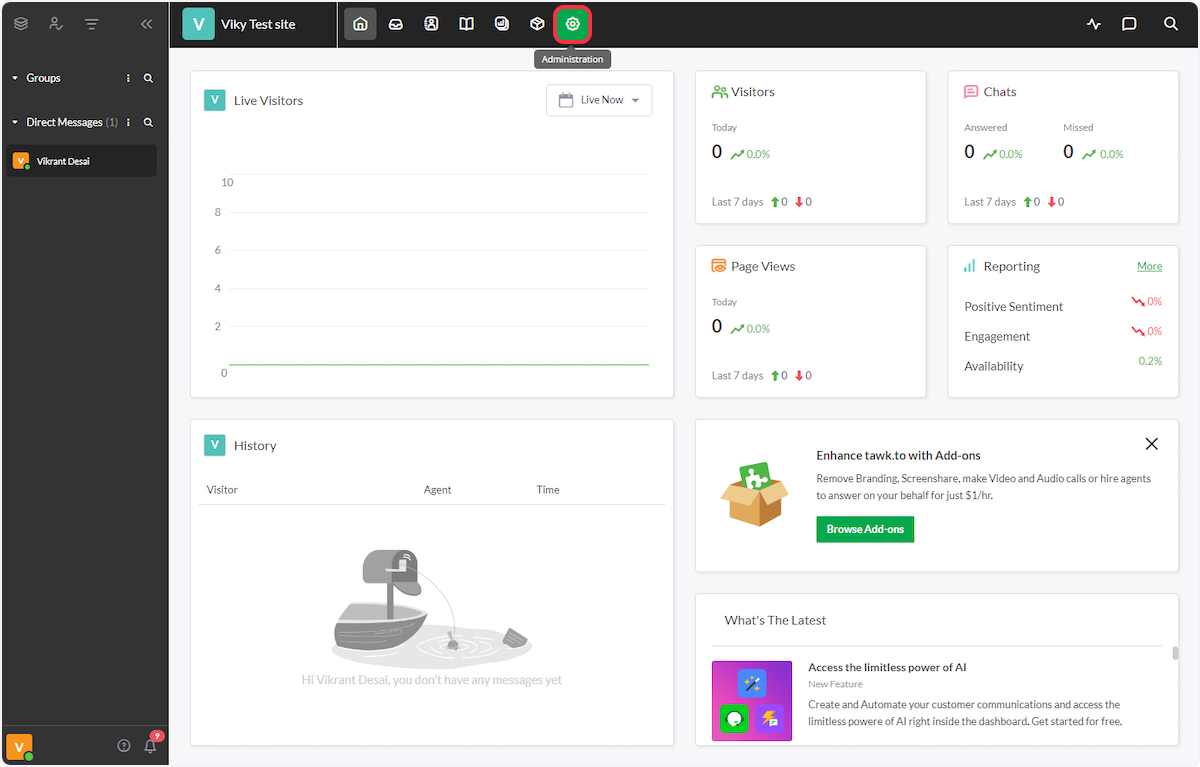
3. Navigate to the “Settings > Webhooks” section from the sidebar.
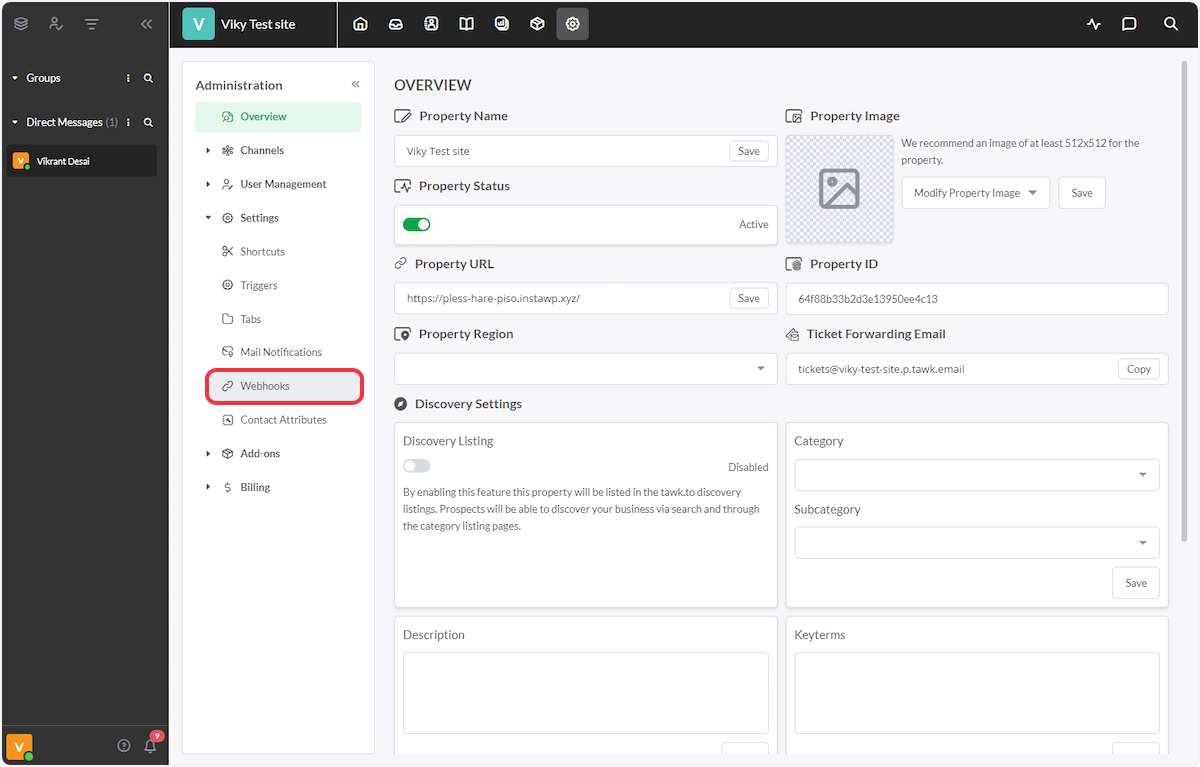
4. Click on “Create Webhook”.
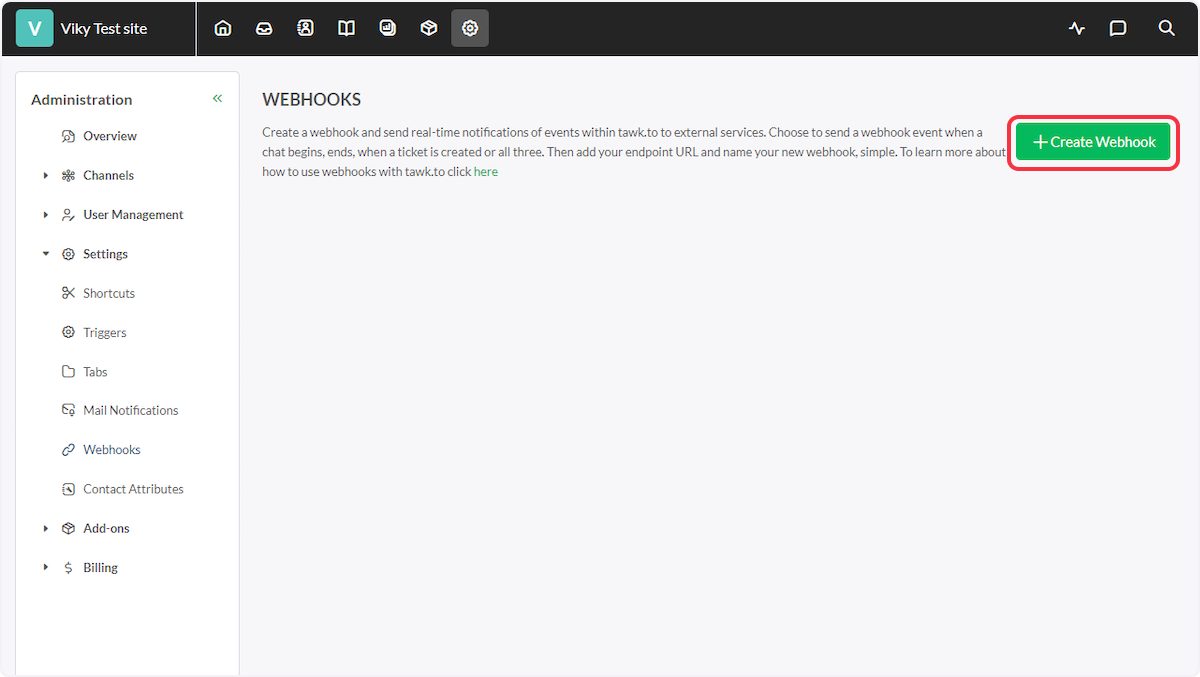
5. Provide the Name of the webhook for reference.
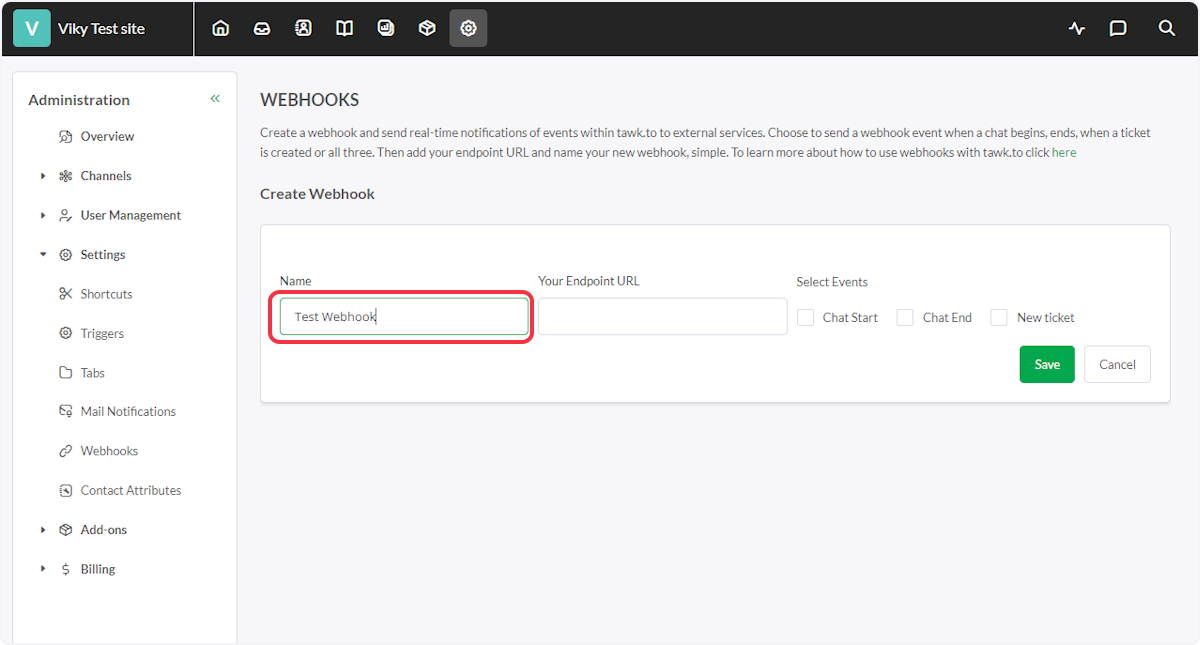
6. Copy the webhook URL from the flyout & paste it under the “Your Endpoint URL” field.
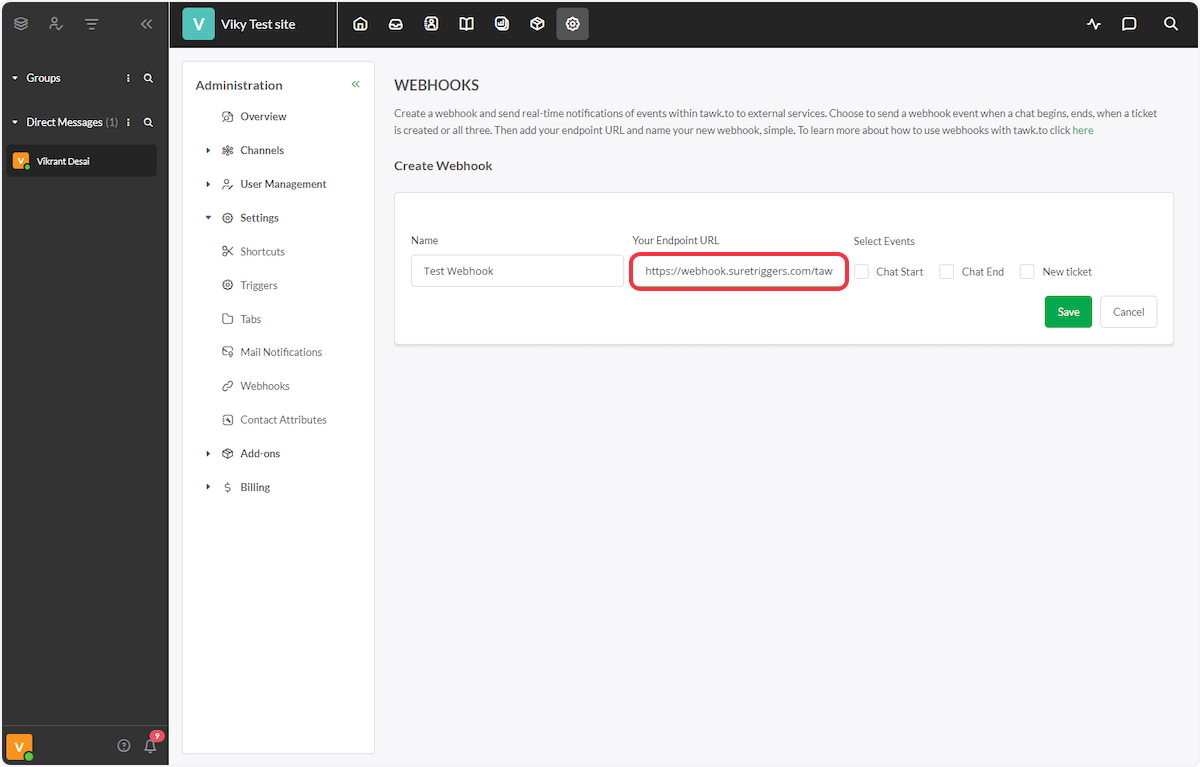
7. Select the event that is related to your trigger from the three given events.
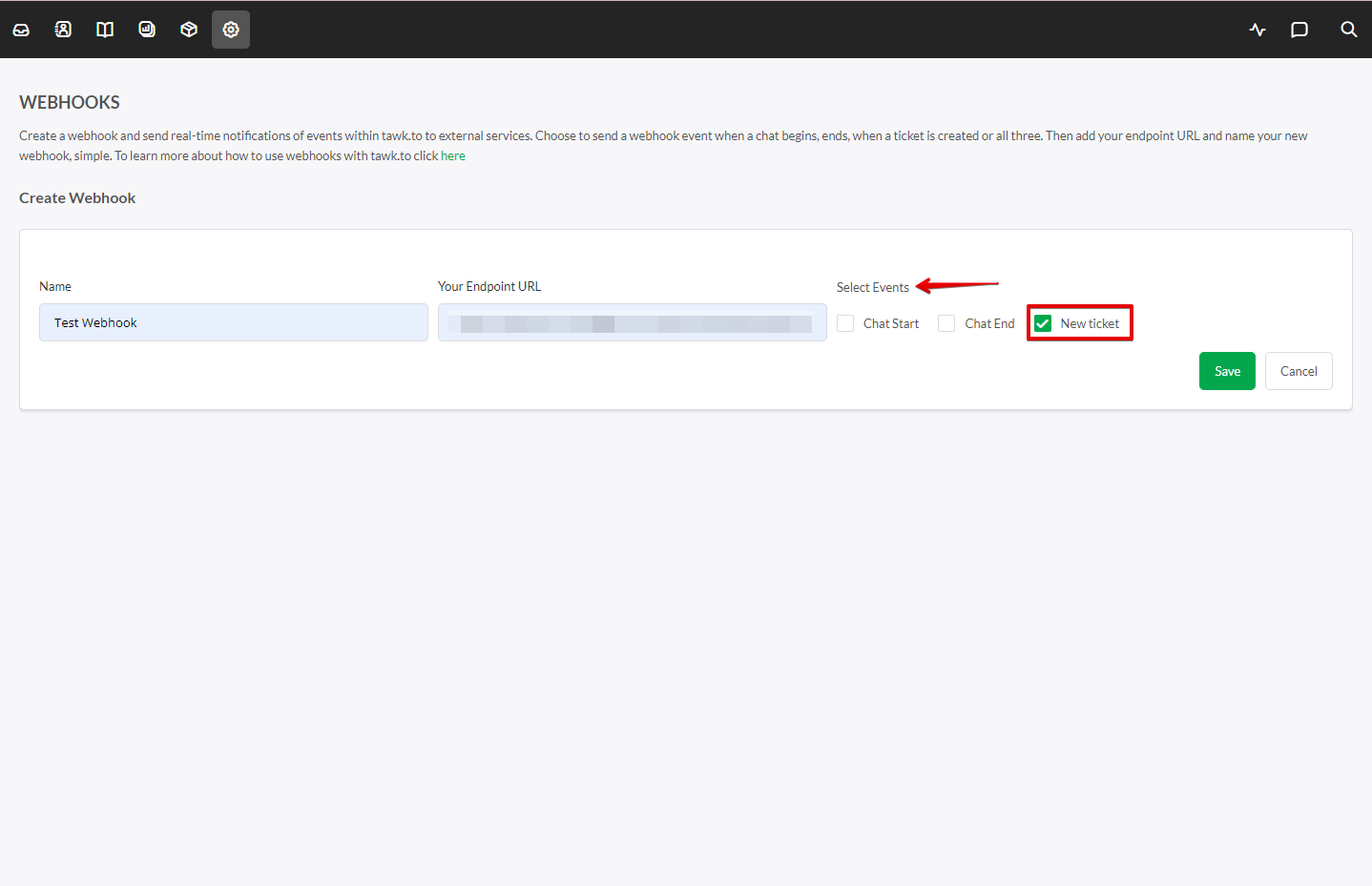
8. Click on Save.
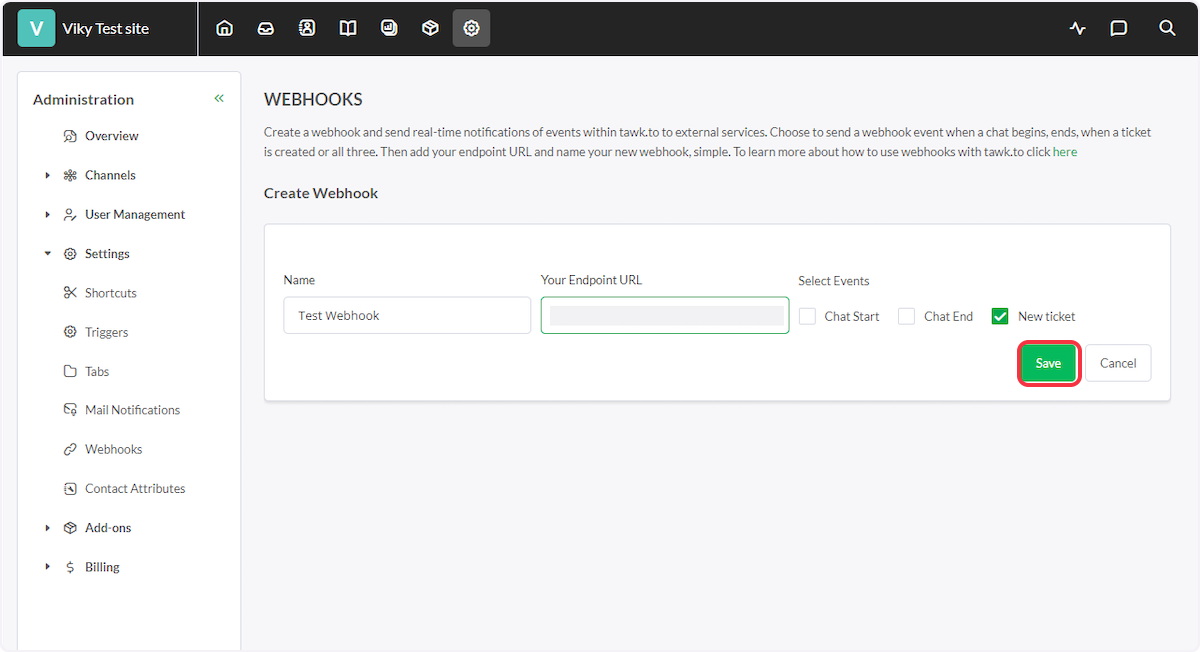
That’s it! You have successfully added a webhook to your Tawk.to account.
Connect Tawk.to with Other Apps
If you want to connect Tawk.to with other apps that you use to automate processes, you must check out SureTriggers!
SureTriggers can help you automate processes like:
- Send a message to a Slack group whenever a new ticket is created on Tawk.to.
- After the chat ends, send a message on WhatsApp.
These are just some random examples of automation. SureTriggers can do a lot more!
To learn more, join our Facebook community.
We don't respond to the article feedback, we use it to improve our support content.
